While we first wrote this guide back in 2022, we’ve fully updated it for 2024. We’ve kept all the original insights, but added the latest on how Stripe and HubSpot work together as of October 2024. Learn how to set up Stripe payments, track payment history, and automate your billing processes with HubSpot's powerful automation tools. Whether you're new to HubSpot or an experienced user, this post will help you make the most of Stripe and HubSpot together.
How Does HubSpot Work With Stripe?
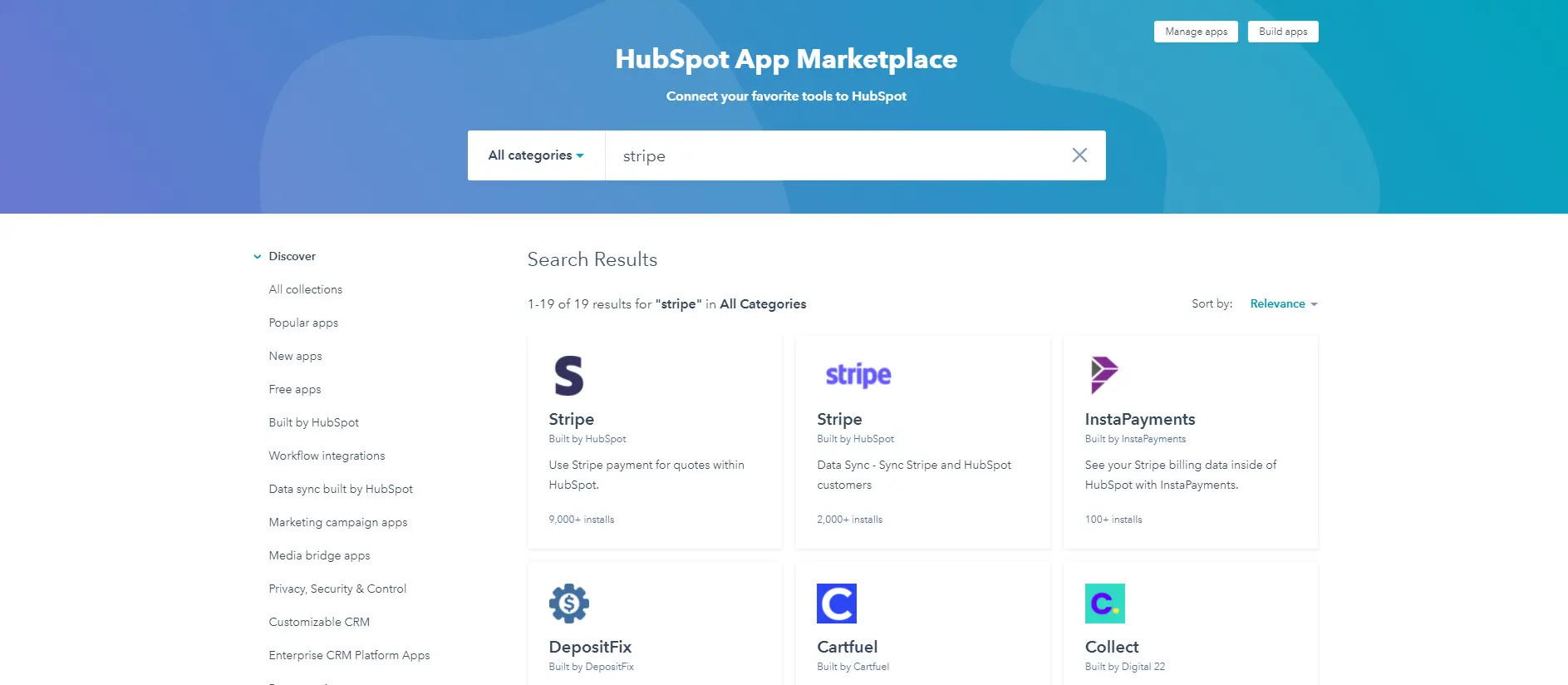
When you signup to HubSpot and visit the HubSpot marketplace, you'll notice that there are a few different Stripe integrations. When you click on any of them, the HubSpot app marketplace will present you with information detailing what they do. Regardless of which one you click on, all of them require that you have a Stripe account.
Stripe allows businesses to accept debit and credit card payments online. And when you connect Stripe with HubSpot you unlock the ability to accurately follow up with your customers in the HubSpot CMS as well make sure your sales and marketing teams are aligned.
To save you time picking the wrong integrations, we will discuss three options.
The Native HubSpot Stripe Integration
HubSpot has first introduced its own native payment processing system in 2021, making it easier to manage payments directly within the CRM. However, Stripe remains a powerful alternative for those needing more advanced payment features. You can still seamlessly integrate Stripe with HubSpot for greater flexibility and functionality.
HubSpot's native quotes allow a sales rep to easily create a beautiful, trackable quote to send to their prospects. By integrating with Stripe, sales reps can get paid right from their quote, eliminating the needless back and forth of purchase orders and finance departments to get paid.
HubSpot Payments Tool
Payments bring the buying journey inside your CRM platform, combining your commerce data with your customer data. This powerful combination creates a delightful purchase process for your customers and your internal teams.
Cartfuel
Cartfuel was an easy and robust way for HubSpot users to accept payments from new customers in HubSpot. Following Cartfuel’s acquisition by DepositFix in September 2024, you can still achieve everything and more of what’s possible using native HubSpot payment capabilities in DepositFix as well.
Assuming that you have created a Stripe account, you'll be able to decide which option is best for you and your payment processing.
We'll discuss how each of these integrations works in detail below.
How Does Stripe HubSpot Quotes Work
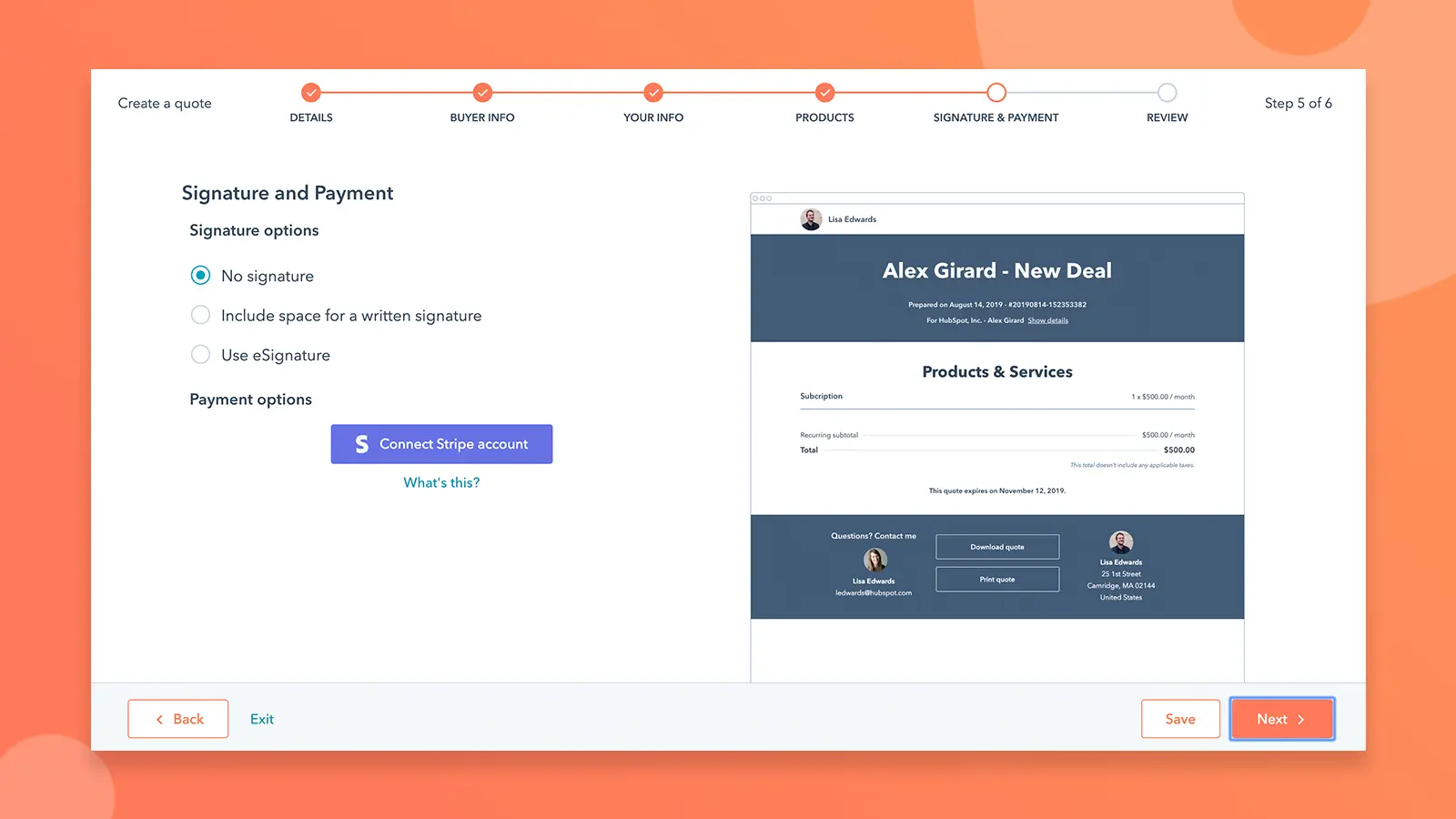
If you're looking to take quotes or invoices from customers, you may want to look into the Stripe payments for quotes within HubSpot.
Your sales team can easily create quotes for their prospects with this integration. Stripe allows sales reps to get paid directly from quotes, eliminating needless back and forth between purchase orders and finance departments to get paid.
However, this integration does not allow HubSpot customers to customize the quote. So, for example, if a HubSpot user wanted to match the quote to their brand or use their current website to make the payment, they wouldn't be able to. This creates some friction when it comes to keeping your branding intact.
Furthermore, you can not link multiple stripe accounts, and some customers have complained that their customer contact details do not make it into the HubSpot CMS hub.
Which, of course, causes problems when your sales team is trying to follow up with customers.
We would say this integration is best used if you're trying to collect your customers' payments but not looking to do more advanced digital selling or e-commerce.
To start using the HubSpot quote integration, you will need to install the app into your account.

Once the app is installed, you will want to connect your Stripe account. Remember, the quote integration cannot work with multiple Stripe accounts, so be sure to use your business's one to accept payments.
Then once you have your Stripe account connected, you'll be able to create your first quote from your HubSpot account.
Note: Stripe Quotes are not a Stripe Checkout. If you're looking for a checkout integration, continue reading.
How Much Does The Stripe HubSpot Quote Integration Cost?
As of 2024, Stripe typically charges 2.9% + $0.30 per successful card charge for domestic transactions in the U.S., but the rates may vary for international or certain high-volume merchants.
And while HubSpot’s integration costs was free before, there are updates that as of November 2024 it won’t be free.
How To Take Payments in HubSpot using HubSpot Payment Tool
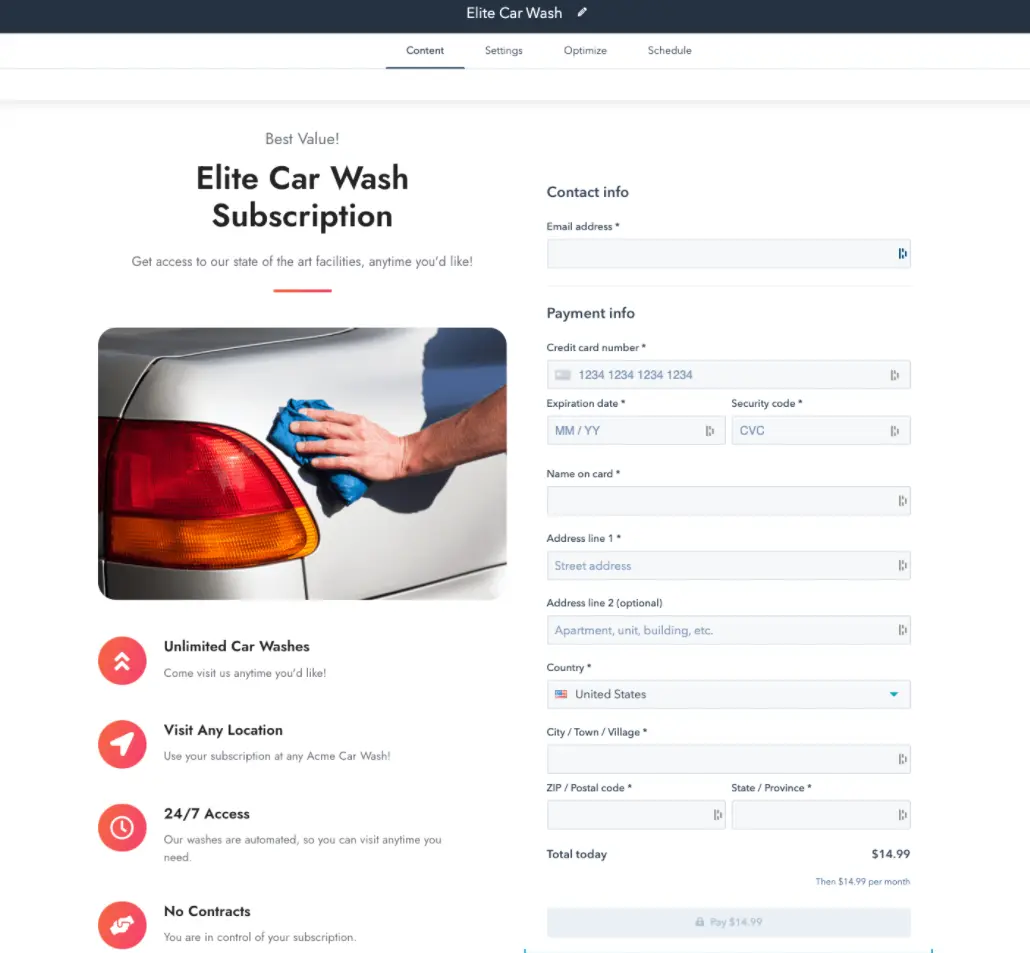
In 2021 HubSpot released their out payment tool dubbed appropriately as HubSpot Payments.
Companies can accept almost all major credit cards and ACH payments with HubSpot Payments. Moreover, HubSpot is waiving fees on up to $50,000 of ACH transactions processed each month through HubSpot Payments as a part of its assistance program. We'll discuss how much it cost to use the payment tool in a moment.
But first, we want to discuss some of the main features of the payment tool. Some of the features include payment links, recurring payments, and quotes.
With the payment tool, you can accept payments and have the payment data reflected inside the HubSpot CMS. And since the payments are tied to the HubSpot CMS, you can trigger workflows to follow up with your customers and collect more revenue.
This integration is a step up from the HubSpot quote integration. However, it still lacks some functionality that would allow you to take payments in HubSpot.
For starters, it doesn't allow you to customize the payment form. As an example, this is how the checkout pages look.
Meaning you're stuck with what HubSpot gives you. In addition, HubSpot does not offer you any other features to increase conversions or revenue besides the checkout pages they provide.
Similar to how the Quote integration works, the HubSpot Payment Tool connects to Stripe. However, to use the payment tool, you first need to get signup and get approved to use the tool.
HubSpot mentions this on their site:
Setting up your HubSpot payments account is fast and easy. Log in to your HubSpot account and navigate to Settings > Payments. You will be guided through the signup process, which only takes a few minutes. Once the signup process is complete, HubSpot will notify you when your account is active--generally within 1-2 business days. In some cases, a member of our underwriting team may contact you to request additional information before activating your account.
Note: The HubSpot Payment tool can only be used by those who live in the United States and users will need to create a new Stripe account. You cannot use your pre-existing Stripe account with HubSpot payments.
How Much Does The Stripe HubSpot Quote Integration Cost?
With payments, there are no monthly fees, minimums, or commitments. HubSpot beta pricing is as follows: for ACH transactions, transactions are free with a low transaction fee applying to monthly ACH volume over $50,000. For card transactions, a 2.9% fee is applied.
Read more on how to take payments using the HubSpot Payment Tool.
How To Take One-Time and Recurring Payment In HubSpot
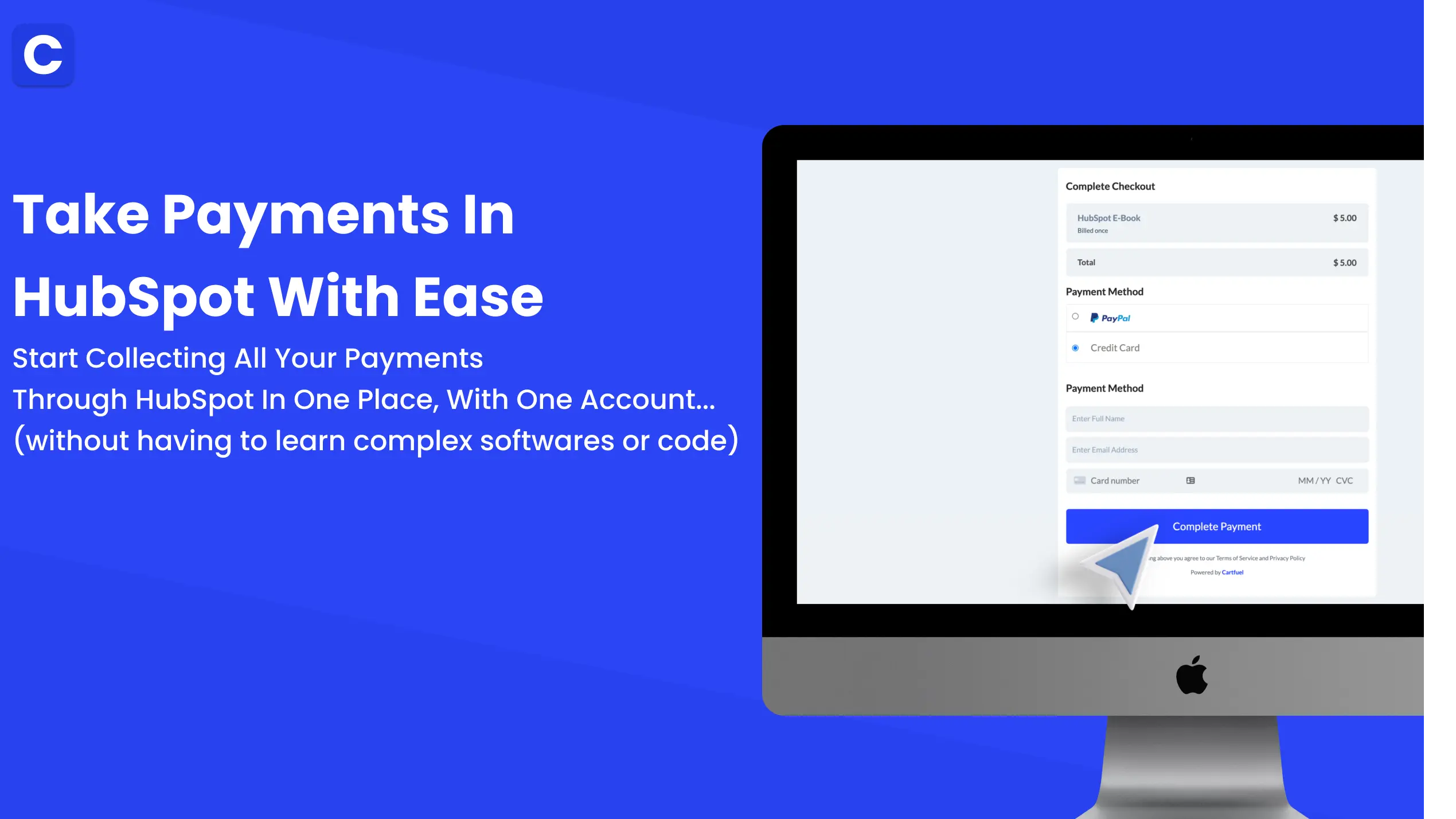
Although the Quote and HubSpot payment tools are good options, we think that there is a better option: to use third-party apps not built by HubSpot.
HubSpot does a lot of things well. Their CMS, Sales Hub, and Marketing Hub are the best of the best. But there should be better options for HubSpot customers to accept payments using HubSpot.
HubSpot is gracious enough to allow third-party apps in their app marketplace. Several popular integrations will enable you to not only accept payments into your HubSpot account but also offer additional features like:
- Order Bumps
- Upsells
- Countdown Timers
- And more
These apps include Depositfix, Spiffy, and Cartfuel. For this specific article, we will discuss Cartfuel as it has the most flexible options for a HubSpot integration.
Unlike the HubSpot Quote integration and the HubSpot Payment tool, Cartfuel connects to Stripe and PayPal. But similarly, when a new customer makes a purchase, the sales data goes into the HubSpot CMS.
But what makes Cartfuel different is that you're not tied to one specific style of checkout. It's more flexible, so you can customize it to match your business.
Cartfuel works well if you're trying to:
- Sell digital products
- Sell tickets
- Fundraise/Donations
- Sell coaching/consulting
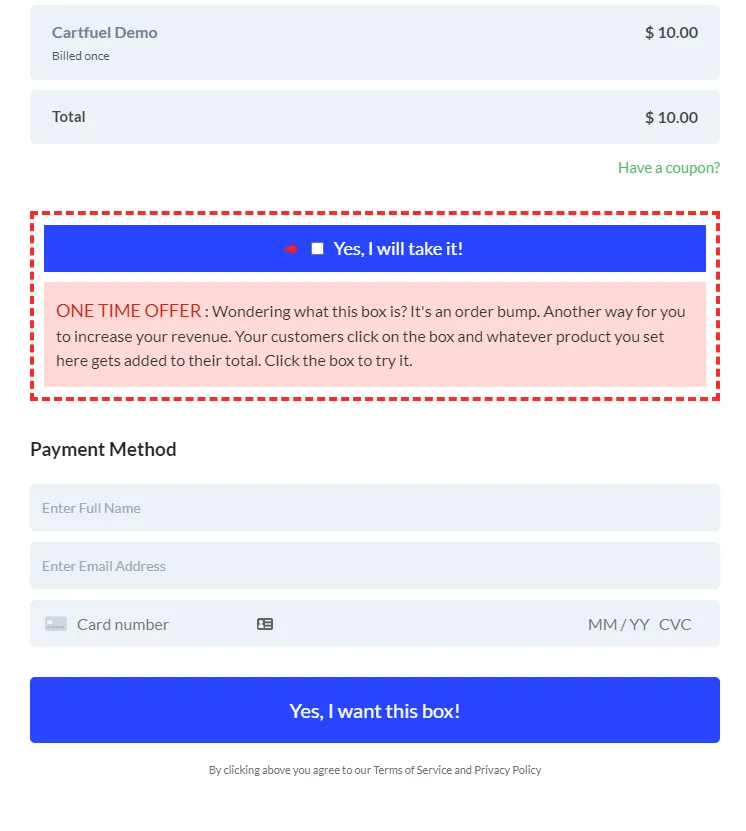
Before you can get started using Cartfuel, you're going to need to make sure that your Hubspot account is connected to Cartfuel. You can easily do this by clicking install app in the HubSpot app marketplace.
Once you connect your HubSpot account to Cartfuel, then you can proceed to connect your Stripe account.
Note: In addition to Stripe, Cartfuel works with PayPal too.
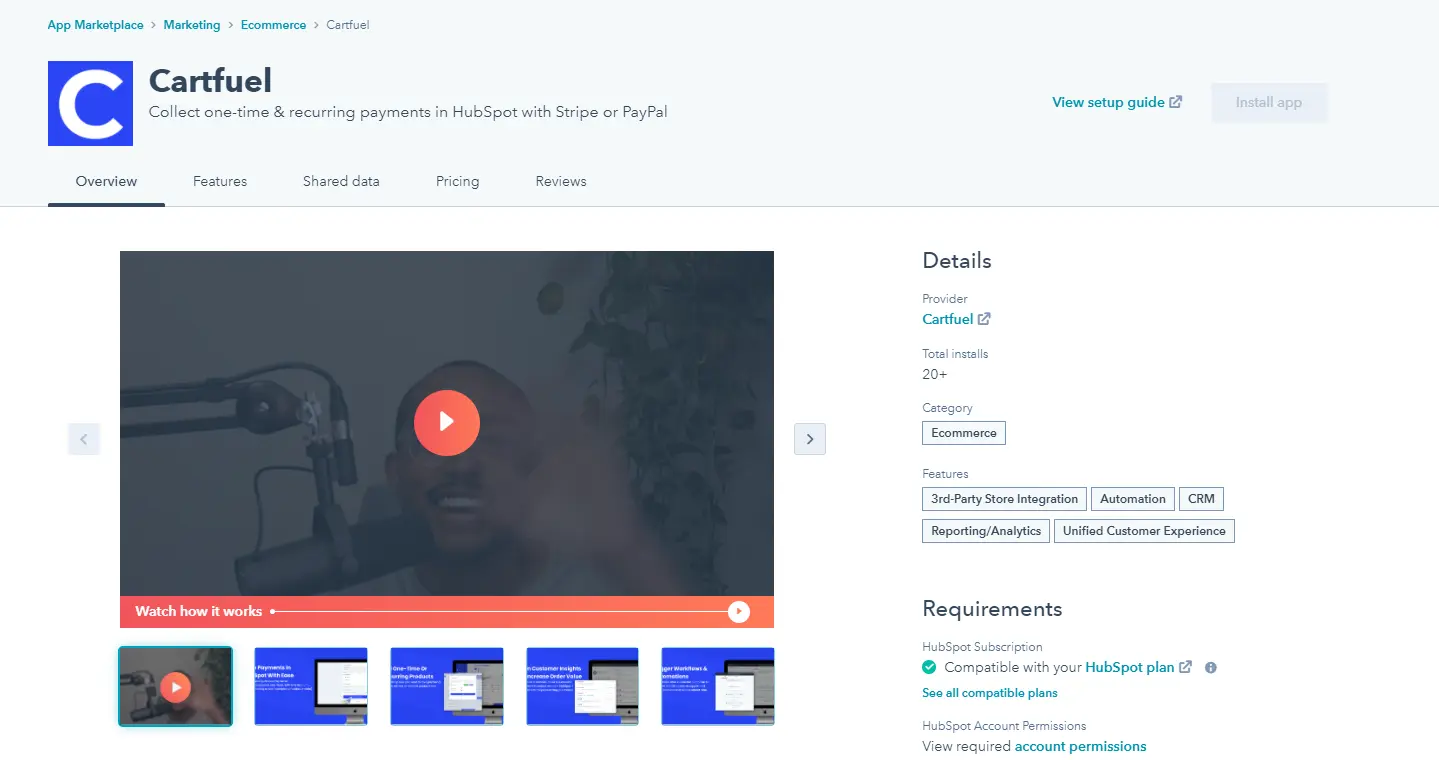
When your Stripe account is connected to Cartfuel, then you'll be able to create a payment form. When creating a payment form, you can select if you want to sell a one-time product or a recurring product. You can also add multiple products into one single payment form.
In addition to adding multiple products, you can also add revenue boosters like order bumps and one-click upsells. These two features help boost your revenue because you can offer more products to your customers without any extra work.
After you add your products, whether they are one-time or recurring, you can customize the payment form to your liking. You can change the font, the color of the buttons, and the text on the payment form.
Then once you're done setting up your payment form, you can add that payment form to any website or landing page, including HubSpot landing pages.
How Much Does Cartfuel Cost?
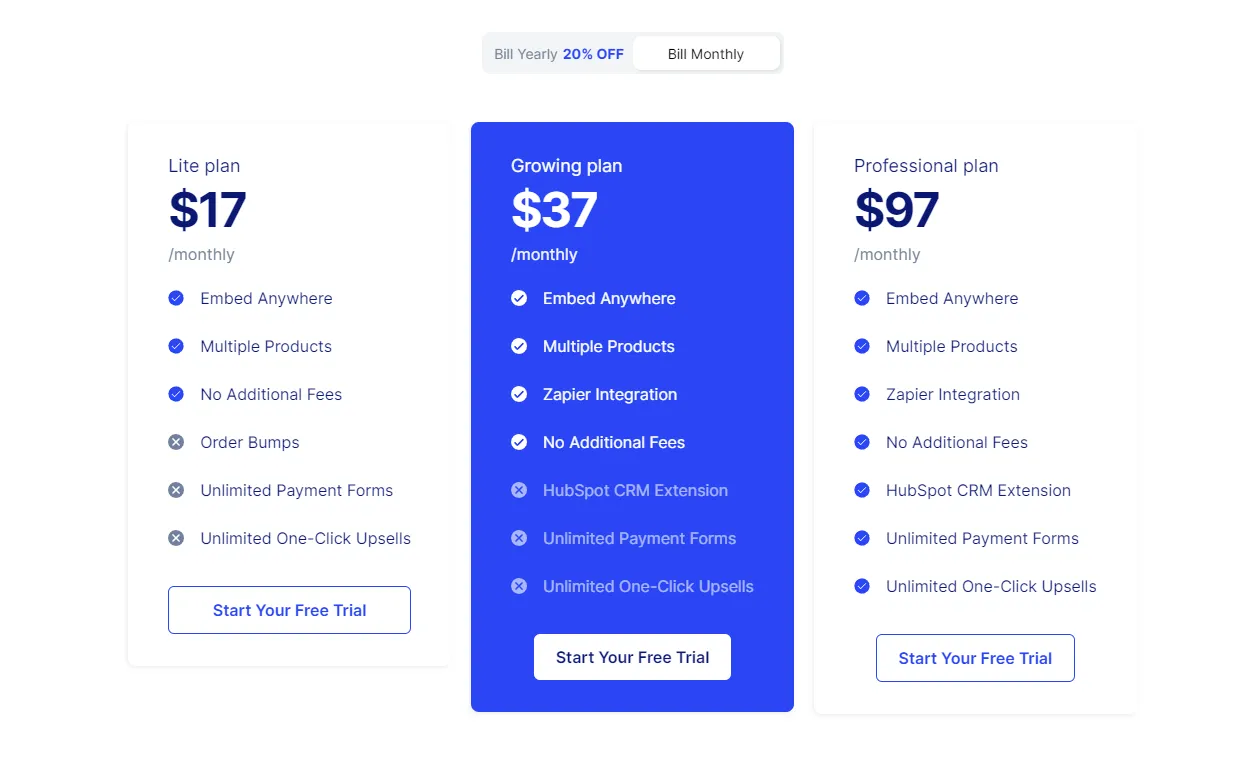
To use Cartfuel with HubSpot, you pay a monthly fee of $97. There are no transaction fees, and your account can be canceled at any time.
Sign up for your free trial.
How To Embed Payment Forms On HubSpot Landing Pages Using Cartfuel
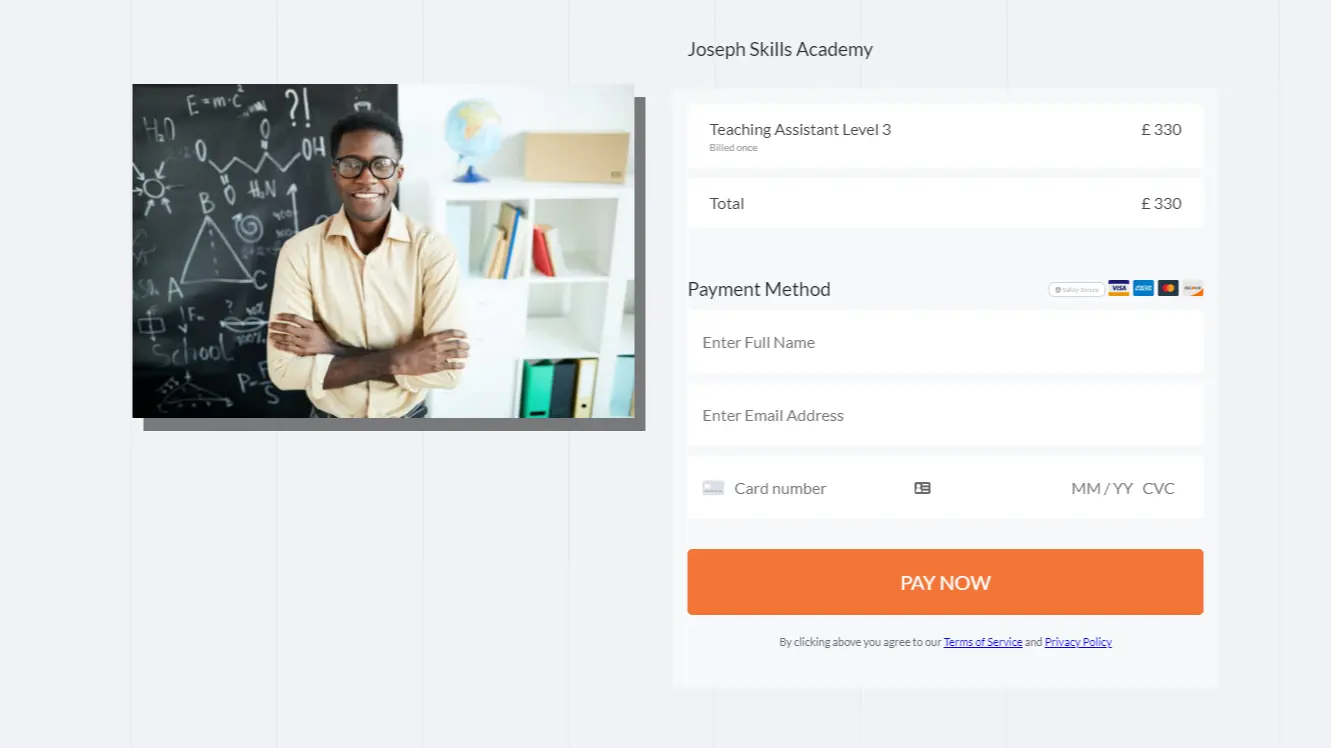
Embedding your payment form on your website is simple. After you have created your payment form, you want to click save. Then a popup will appear, allowing you to copy and paste the codes provided onto your website.
No need to worry; you don't need to know anything about coding.
You need to go to your website and add the code wherever you want your payment form to appear.
For example, if you use HubSpot, you will first add an HTML or Embed element to your site.
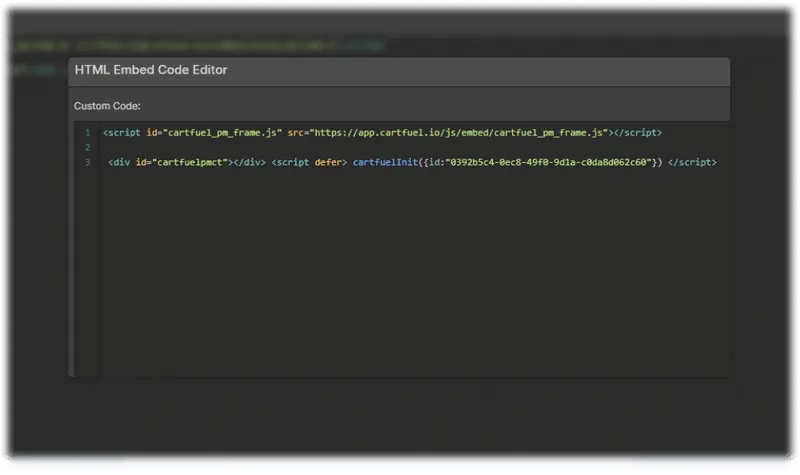
You can drag and drop the HTML/Embed element straight to your site if your theme allows it.
In the HTML/embed element, you will want to paste the first code snippet.
Then you will head back to Cartfuel and grab the second code snippet.
Go back to your site and paste the second code snippet into the HTML/embed element.
Then click save on your website.
This process will be the same for any site/platform as long as the site/platform has embeds.
If you choose to use one-click upsells, you will have to follow the same process on your upsell page.
Upon reviewing your website, you will see the payment form.
Here's a short video explaining how the process is done.
How To See Sales Data in HubSpot CRM

After your Payment form is on your website and your HubSpot account is connected, you'll be able to see the customer data as purchases come through the payment form.
Here are the steps to see the Cartfuel Sales Data in HubSpot
- Go to your HubSpot account
- Click the "Contacts" dropdown located at the top-left of the HubSpot website and select the "Contacts" button
- Click the Name of one of the contacts, and a new window with three information panels will be displayed
- Select the "Filter Activity" button located at the top of the middle panel
- Click the "Cartfuel" button located inside the "Integration" section
Then as sales come, you'll be able to see the sales data in the customer timeline.
Furthermore, you or your sales team can use that data to trigger workflows and follow-up sequences.
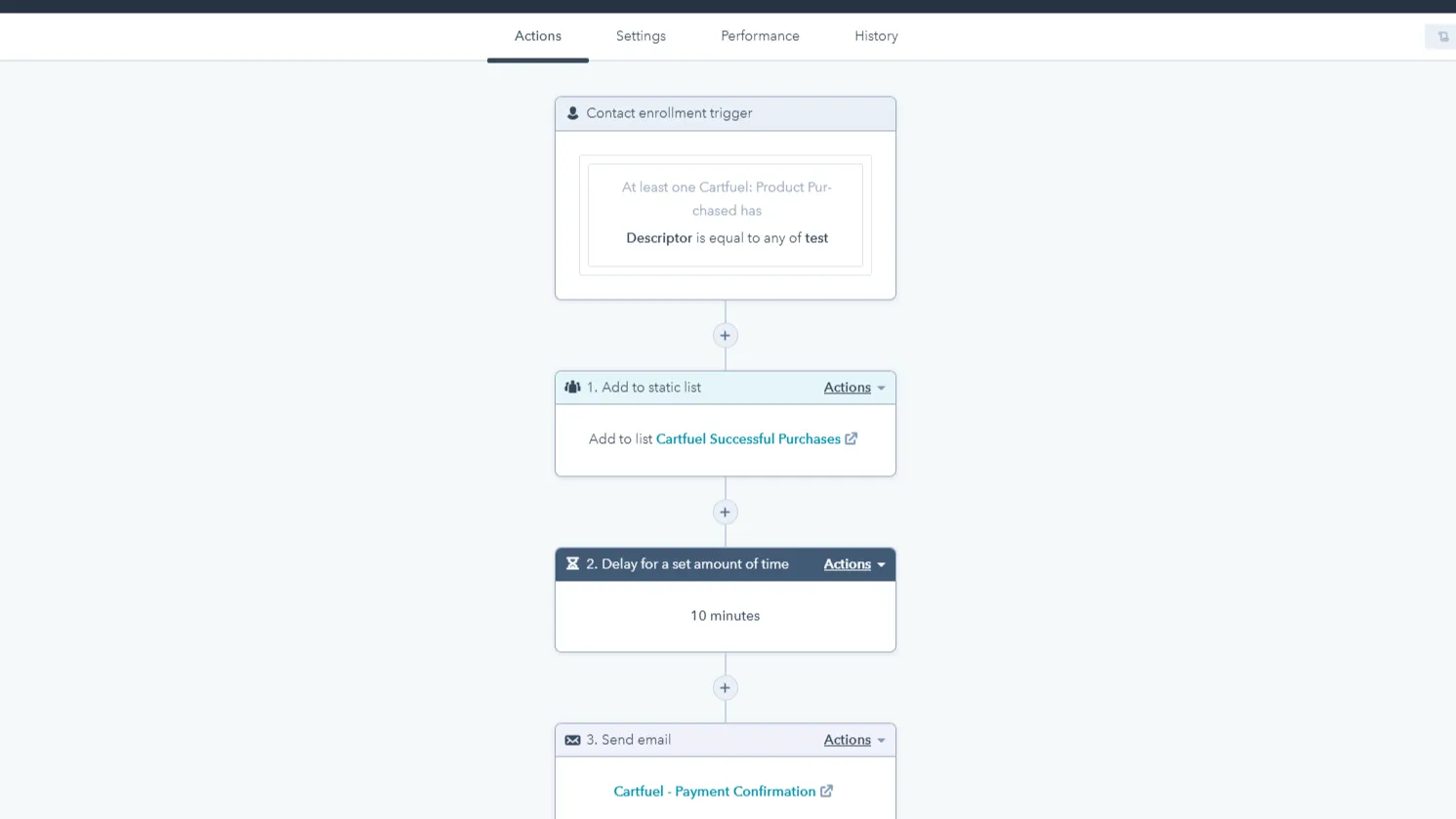
How To Decide Which HubSpot App To Take Payments?
It ultimately depends on your goals between the HubSpot Quotes, HubSpot Payment Tools, and third-party apps like Cartfuel.
If you need a simple tool to accept invoices/quotes, try out the HubSpot Quote integration. But if you need a more flexible, customizable, and feature-rich payment form to accept payments, then check out Cartfuel.
Try Cartfuel for free with our Free Trial or book a demo call with us here.
FAQ
What is the difference between HubSpot's native quote tool and Stripe’s payment integration?
The native quote tool allows sales reps to create quotes and send them directly to customers. However, it may lack customization options. The Stripe payment integration simplifies the payment process, allowing users to get paid directly from quotes without the hassle of purchase orders.
What are the main benefits of integrating HubSpot with Stripe?
Integrating HubSpot with Stripe streamlines B2B payment processing, enhances customer relationship management, and automates billing workflows. It allows businesses to track payments, manage customer data, and generate reports all in one platform.
What is DepositFix, and how does it work with HubSpot and Stripe?
DepositFix is a payment integration solution that seamlessly connects HubSpot with Stripe. It enables businesses to process payments directly within their HubSpot environment, allowing for better workflow management, streamlined invoicing, and enhanced customer experiences.
.svg)

