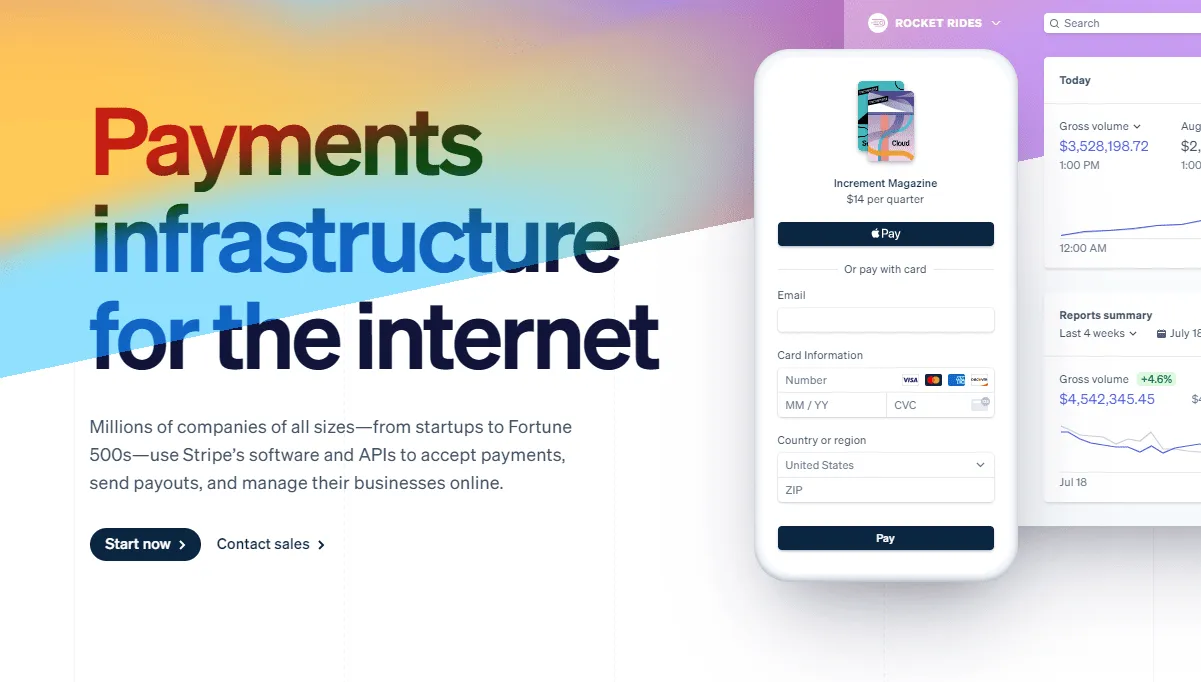
If you have an online business, you will need to figure out how to accept payments.
Whether you are selling physical products or digital products, you will need a payment gateway.
Stripe is a payment gateway that is great for all size businesses and works online and offline.
This short article will explain how you can create a Stripe account, create products in Stripe, and sell online using Stripe.
Is Stripe Online Payments Free?
Stripe online payments are free.
But Stripe does take a processing fee for each transaction.
Stripe Transaction Fee
Stripe charges 2.9% + 30cents per successful card charge.
This billing structure means that you can pay as you go.
There are no setup fees, monthly fees, or hidden fees.
You can view more on Stripe's pricing here: https://stripe.com/pricing.
How To Use Stripe Online
To start selling online using Stripe, you will need a Stripe account.
The account is free, but you will need to sign up using your business's credentials.
This process is simple.
How To Create a Stripe.com Account
Click the blue sign-up button in the upper right-hand corner and then continue to enter your information.
Be sure that you are accurate with your information so that you get approved to use their services.
Next, once you have entered your business details, you will want to connect with your bank.
Creating Products In Stripe
Once you create your Stripe account, you will then want to make your first product.
Depending on what type of product you are selling, you can choose from one-time or recurring products.
You will want to choose recurring if you are selling a subscription service.
In this case, Stripe would charge the end-user more than once based on the frequency you choose.
We wrote a more detailed article on the Stripe recurring product process here:
Stripe Product Information
To access the products, you will want to click on the 'Products' menu item in the left-hand corner.
Give your product a name, a description, and an image.
Stripe Product Pricing
Next, choose the pricing model.
You can choose between standard pricing, package pricing, graduated pricing, or volume pricing.
We recommend that you stick to standard pricing as that is the most useful.
Now enter the price of your product. The cost of your product must be at least $1.
You can not set up a free/$0 product.
Stripe Billing Period Information
After you enter your price, you will then select the product to be a one-time product or a recurring product.
If you choose to select recurring, then you will see another option for the billing period.
In the billing period drop-down box, you can select daily, weekly, monthly, and yearly, every three months, every six months, or custom.
If you choose One time, then you won't see that option.
Once done entering your product information, you can select 'Save and add more' if you want to add more product or 'Save product' if done.
Your saved product will show up under the Product dashboard.
From there, you can edit your products at any time.
Using Stripe For Online Businesses
Once you create your product, you have a few options to sell online.
You can create an invoice based on the product you created to send to your customers.
Or you can use an assortment of tools that help you sell online.
Creating A Stripe Invoice For Online Business
If you want to create an invoice, you can do so by going to the 'Customers' menu item on the right-hand side.
Then select 'Invoices.'
You then will want to either find a customer or add a new customer.
Once you add the customer, you will then proceed to add a product to that invoice.
Adding the product to the invoice will ensure the person paying knows what they are buying.
So it's essential that you plan on sending an invoice to make sure you explain your product details.
We also recommend adding a memo, so the end recipient knows who sent the invoice.
A bit of extra details and assurance never hurts!
Once done, you want to click preview your invoice to make sure it looks good.
Once you approve the invoice, click on the purple 'Send invoice' button in the upper right-hand corner.
The invoice feature can also be for offline business dealings, which helps when you're out-and-about.
Payments Powered By Stipe On Websites
If you plan on selling to many people and don't want to send individual invoices every time, you will want to use a payment form.
Stripe allows users to create payment forms that live on Stripe.
But for the business owner who wants more customization, it may be wise to use a third-party solution.
Cartfuel is our tool of choice.
Cartfuel is a simple, no-code required payment form that works with Stripe on any website.
It has helped many people in all industries make more money because of its easy use.
Cartfuel also allows you to customize the form to your liking, matching your brand and website.
To get started, go to Cartfuel.io.
Sign up for a free account; there is no credit card required.
Once you sign up, you will want to connect your Stripe account to Cartfuel.
Connecting your account will allow Cartfuel to see and create new products on your behalf.
Meaning that you can create new products within Cartfuel instead of Stripe.
Once you connect your Stripe account, you'll be ready to make your payment form.
Start by click on the 'New Product Sequence' button in the left-hand corner menu.
This will bring you to the payment form builder.
You'll see that you can add a product name, currency price and select if you want the billing frequency to be one time or recurring.
Here is a full walkthrough of Cartfuel for those who are more visual:
https://www.youtube.com/watch?v=VELV6UfDiIM
You can also add extra items to your payment forms like charging additional fees, charging taxes, adding shipping fields, coupons, and more.
Once done adding the product attributes, then you will click 'Next Step.'
Customizing Your Stripe Payment Form
Now that you have created your product, you will now want to customize the payment form.
You can select from over 200 fonts imported from Google to match your brand, as well as different form styles, button color, button text, and button text color.
Cartfuel gives you all the functionality you need to sell your products online using Stripe.
Once done customizing, click on 'Next Step.'
In the third step, you will want to enter the URL where the customer will buy.
Often this is the thank you page.
If you wanted to sell different products after the first sale, you could offer an upsell.
For example, an upsell when you go to McDonald's, and they ask if you want fries with your sandwich.
This technique generates McDonald's and Cartfuel users tons of extra money.
We have more information about upselling here:
If you decide to offer an upsell, then you want to put the URL of the upsell page in the input box.
And then, you will want to toggle on the 'Upsell product page' toggle.
Then you will want to enter information and customize your upsell as you did for the main product in the previous step.
If you don't want an upsell, then enter the page you want your users to go to after they buy and click 'Next Step.'
In the fourth step, you can send emails after the sale.
The email feature is a paid feature, but it's not needed to start selling online with Stripe using Cartfuel.
Adding Stripe Payments To Online Business
Once done setting up the steps, click Save.
You will see two code snippets.
Don't worry; you don't need to know what the code means.
All you need to do is copy the first code snippet.
Then go to your website platform.
Most platforms like WordPress can add HTML/Embed elements.
If you're unsure if your website has HTML/embed elements, please reach out to support for help.
You will want to add the HTML or embed element to whatever page you want your Cartfuel payment form to appear on.
Then you will paste the first copied code into the HTML/Embed element.
Now go back to Cartfuel and copy the second code snippet.
Paste that code snippet in the same HTML/Embed element under the first pasted code.
Then click Save on the HTML/Embed element.
If you preview your website, you will see the payment form live on your website.
Now you're ready to make an online payment using Stripe on your website!
Can You Use Stripe Online Payments For Marijuana
Stripe does not allow users to use their services for high-risk transactions like Marijuana.
You can read the full list of restricted industries here:
https://stripe.com/restricted-businesses
How To Process Online Payments Using Stripe Recap
To accept online payments using Stripe, you want to create an account. Once you create an account, you will want to create your Stripe products. Once you create the products, you want to sell your services through Stripe invoices or payment forms. If you want more customization and functionality, then you want to use a third party like Cartfuel.
FAQ
What types of businesses can use Stripe for payments?
Stripe supports a wide range of businesses, from startups to large enterprises, across industries like e-commerce, SaaS, and service providers. However, Stripe does have a list of restricted businesses, including those involved in high-risk industries such as gambling or adult content. For a full list of restrictions, you can visit Stripe’s restricted businesses page.
What is Cartfuel, and how does it work with Stripe?
Cartfuel is a no-code payment form builder that integrates seamlessly with Stripe, allowing you to create customizable payment forms for your website. By connecting Cartfuel to Stripe, you can create and manage products, accept payments, and streamline the checkout process.
Does Stripe support international payments?
Yes, Stripe supports payments from customers worldwide. It allows businesses to accept payments in over 135 currencies, making it a great option for international transactions.
.svg)

